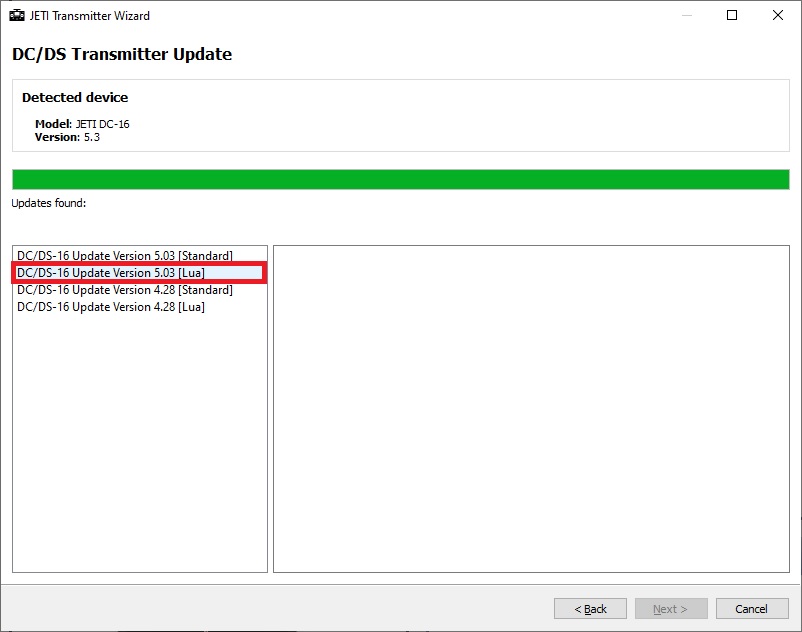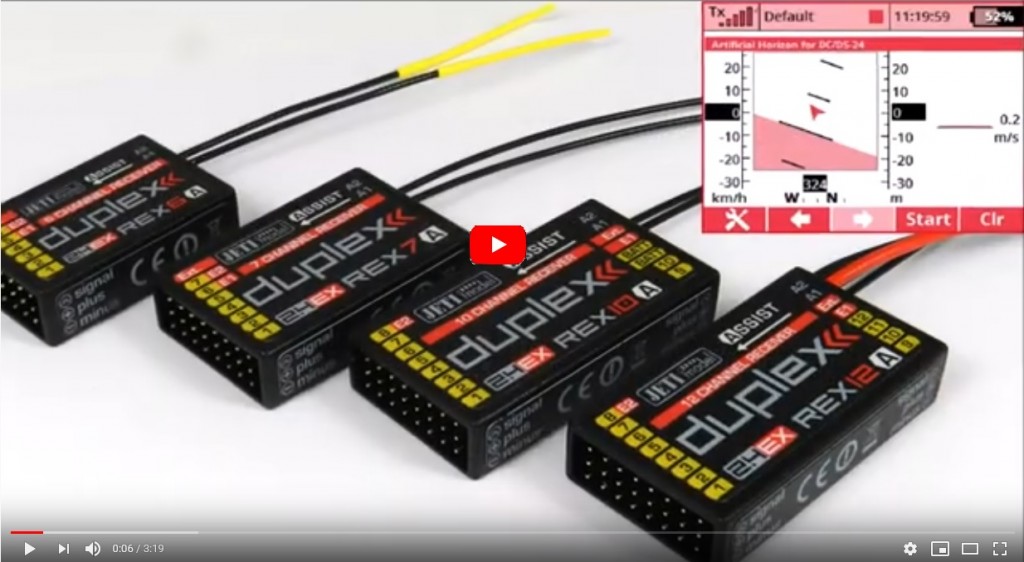In the video below we will show the procedure with adding a LUA application created for the ASSIST receiver with stabilization. The application displays the artificial horizon on the main screen of the transmitter. However, this procedure is identical to adding any LUA application.
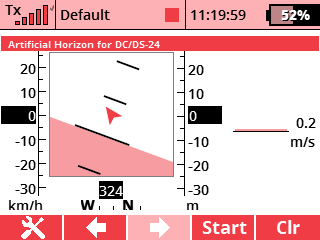
Artificial horizon:
Locate the Applications - User Applications menu and select the "Horizon" app by pressing the F(3) button and launching the app browser.
Open the app configuration. Here select all the necessary sensors for proper work of your application.
Roll sensor - is used together with pitch sensor to draw the orientation of an artificial horizon.
Pitch sensor - is used together with roll sensor to draw the orientation of an artificial horizon.
Altitude sensor - is used to draw the altitude indicator on the right (vario sensor).
Vario sensor - is used to draw the climb/sink rate at the right side of the display (vario sensor).
Speed sensor - is used to draw the speed indicator on the left (MSpeed or MGPS sensor).
Heading sensor - is used to draw the heading indicator at the bottom (with respect to the North).
Distance sensor - is used to draw the distance in the middle of the horizon graphics (MGPS sensor).
Locate the Timers/Sensors - Displayed Telemetry menu. Here create a new entry and select the "Artificial Horizon" telemetry widget. The application will use the whole display area.
You can see the whole procedure in this video.