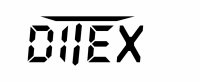Update the transmitter
- Connect the transmitter via USB to PC and confirm the communication with the PC on the transmitter.
- Download the update for your transmitter type (min. FW 4.27). Updates for DC-24, DC / DS-16 and DC / DS-14 are in separate files. The update file is common to all language mutations and includes all system audio files. In the temporary directory, expand the contents of the downloaded update file.
- Open the transmitter partition on your PC and copy all files from your temporary folder to the root directory. It is necessary to overwrite existing files (we recommend that you overwrite all the files in the DEVICES folder).
- Turn off the transmitter (the transmitter asks you for an update) and then turn it on again. After turning on, the firmware of the transmitter is updated.
Another option for updating the transmitter is through JETI Studio: When you run JETI Studio (min. v 1.1.0) connect your transmitter via USB to PC and confirm the communication with the PC on the transmitter. JETI Studio automatically detects the connected transmitter, which you will find in the DEVICE EXPLORER (Figure 1). Double-click the mouse button to start JETI TRANSMITTER WIZARD. Select an item TRANSMITTER UPDATE (Figure 2) and follow the update process. The wizard selects the correct update file to update your transmitter.
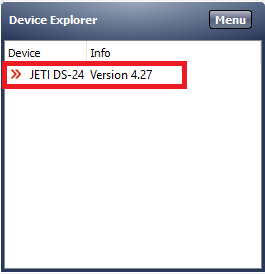 |
 |
Updating the receiver (REX series) and its required settings
- Connect the USB adapter to the computer's USB port (do not connect any devices to the USB adapter yet).
- Install the USB adapter drivers found at www.ftdichip.com/Drivers/VCP.htm. In newer versions of the operating system, drivers will be installed and downloaded automatically from the Internet.
- Download the software for updating the REX series receiver from www.jetimodel.com. The minimum required version for DITEX telemetry support is v1.10 (Duplex REX V1.10).
- Start the update program.
- Connect the REX receiver with the Ext input. to the USB adapter. The program identifies the connected device and automatically updates. After you know that the update has been successful, you can disconnect the device and start using it normally.
Another option for updating the receiver is through JETI Studio: When you run JETI Studio, connect the REX receiverusing input Ext. to the USB adapter. Then proceed to INSTALLATION / UPDATE (select PORT with USB connected adapter). JETI Studio automatically detects the connected device and selects the correct update file. The update display is shown in Figures 3 and 4.
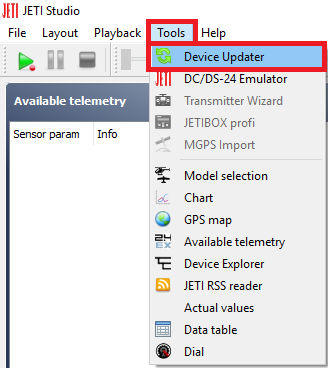 |
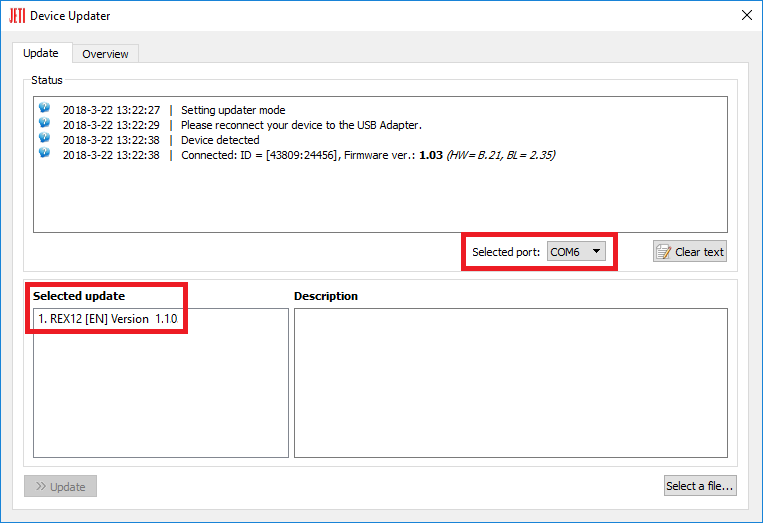 |
Required settings in the receiver: Connect to your receiver in Device Explorer and select DITEX telemetry in the ALTERNATIVE PIN CONFIGURATION setting for the servo output. This allows the receiver to determine which outputs should read DITEX telemetry data.
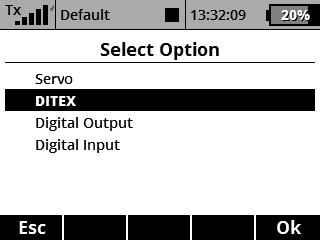 |
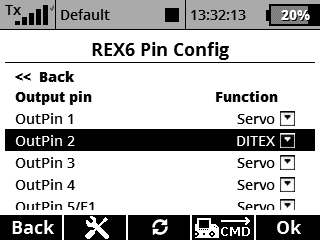 |
Updating the DITEX servo and its desired setting
- Download and install DITEX Manager from www.ditex-servo.com
- After running DITEX Manager, connect the servo via the JETI USB Adapter to the PC.
- The program will automatically detect the servo and prompt you for the available update. Minimum required version of FW v1.17.

In the DITEX Manager / TELEMETRY settings, enable the telemetry data to be sent to the receiver and select Type 2.
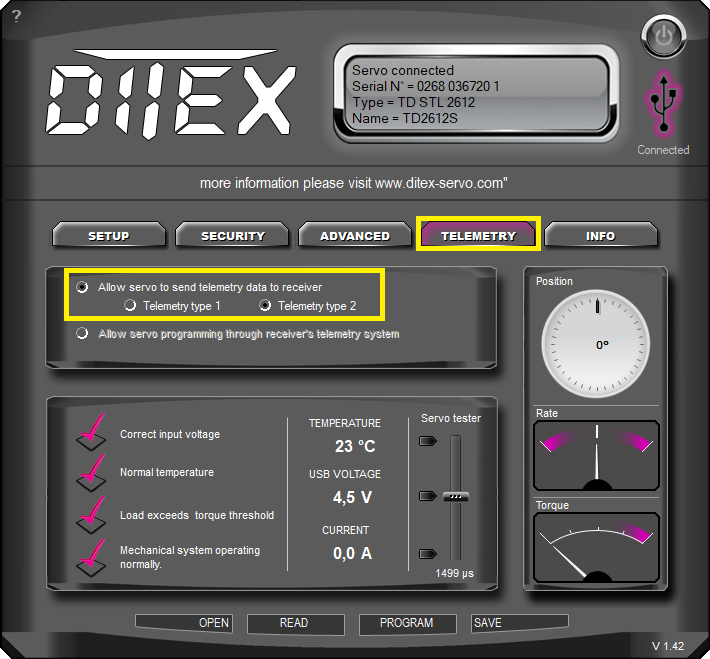
Transmitter setup: A final step
In Timers/Sensors – Servo Telemetry you can see telemetry values from servos that are able to act as standard sensor telemetry. By default, the list is empty and it’s up to the user to choose his/her values of interest.
 |
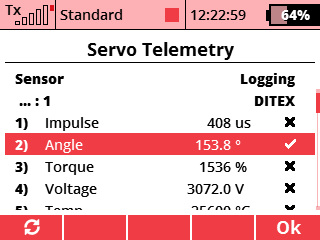 |
You can use the resulting telemetry variable for voice output, transmitter alarms, telemetry controls and additionally view it on the transmitter Desktop.
The DITEX servo telemetry contains additional information about condition of the device. If any of the parameters are outside of the operational envelope, the transmitter raises an alarm with information about the device and its state. The alarms (e.g. high voltage, low voltage, overcurrent, high temperature) can be set via DITEX Manager PC software.
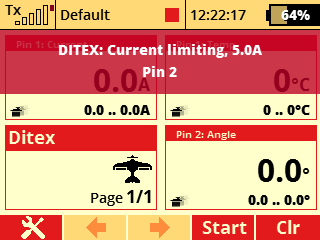 |
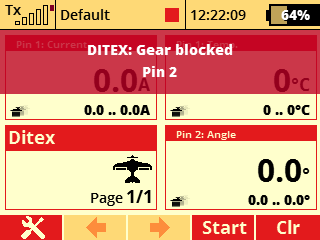 |